What's That Noise?! [Ian Kallen's Weblog]
 Tuesday March 31, 2009
Tuesday March 31, 2009
Cloning VMware Machines
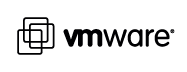 I bought a copy of VMware Fusion on special from Smith Micro (icing on the cake: they had a 40% off special that week) specifically so I could simulate a network of machines on my local MacBook Pro. While I've heard good things about Virtual Box, one of the other key capabilities I was looking for from MacIntosh virtualization software was the ability convert an existing Windows installation to a virtual machine. VMware reportedly has the best tools for that kind of thing. I have an aging Dell with an old XP that I'd like to preserve when I finally decide to get rid of the hardware; when it's time to Macify, I'll be good to go.
I bought a copy of VMware Fusion on special from Smith Micro (icing on the cake: they had a 40% off special that week) specifically so I could simulate a network of machines on my local MacBook Pro. While I've heard good things about Virtual Box, one of the other key capabilities I was looking for from MacIntosh virtualization software was the ability convert an existing Windows installation to a virtual machine. VMware reportedly has the best tools for that kind of thing. I have an aging Dell with an old XP that I'd like to preserve when I finally decide to get rid of the hardware; when it's time to Macify, I'll be good to go.
I started building my virtual network very simply, by creating a CentOS VM. Once I had my first VM running, I figured I could just grow the network from there; I was expecting to find a "clone" item in the Fusion menus but alas, no joy. So, it's time to hack. Looking around at the artifacts that Fusion created, a bunch of files in a directory named for the VM, I started off by copying the directory, the files it contained that had the virtual machine name as components of the file name and edited the metadata files ({vm name}.vmdk/.vmx/.vmxf). Telling Fusion to launch that machine, it prompted if this was a copy or a moved VM - I told it that it was copied and the launch continued. Both launched VM's could ping each other so voila: my virtual network came into existence.
I've since found another procedure to create "linked clones" in VMware Fusion. It looks like this will be really useful for my next scenario of having two different flavors of VM's running on my virtual network. The setup I want to get to is one where I can have "manager" host (to run provisioning, monitoring and other management applications) and cookie-cutter "worker" hosts (webservers, databases, etc). Ultimately, this setup will help me tool up for cloud platform operations; I have more Evil Plans there.
So all of this has me wondering: why doesn't VMware support this natively? Where's that menu option I was looking for? Is there an alternative to this hackery that I just overlooked?
vmware virtualization centos vmware fusion vm cloning
( Mar 31 2009, 09:12:22 AM PDT ) PermalinkComments [2]
Comments are closed for this entry.



![Validate my RSS feed [Valid RSS]](/images/valid-rss.png)
Posted by Michael Perry on April 01, 2009 at 08:30 AM PDT #
Posted by Michael on April 01, 2009 at 08:30 AM PDT #